In order to use native ads effectively, publishers must comply with some Google Ads Policies that given below to avoid invalid traffics may affect their account negatively. Google Policy team reserves the right to disable their native ads even their account if they’re found to violate policies seriously. Please review this checklist before deciding to set up your ads in mobiles, you need to complete the following steps before you can go live in order to have a healthy ads commit to Google Ads rules:
About Size and layout
- Ensure that ads are at least 32x32dp (Android) or 32x32pts (iOS).
- Ensure the main asset MediaView for video ads is at least 120x120dp (Android) or 120x120pts (iOS).
- Ensure none of the ad assets are outside of the native ad view.
Attribution
- Include one of the following ad attributions within the ad:
“Ad” (can be localized)
“Advertisement” (can be localized)
Badge that says “AD” and is at least 15x15px (can be localized)
- You can choose to render the AdChoices icon in any of the four corners of your ad.
- Make sure the AdChoices (or Ads by Google, where applicable) icon is placed on content that allows the icon to be easily seen.

Differentiation from content
- Ensure the ad attribution and AdChoices (or Ads by Google) icon is not camouflaged in any way.
- Ensure none of the ad attributes look like navigation features within the app.
- Ensure the design clearly distinguishes ads from content.
- Ensure that the whitespace (or background image) is not clickable.
Only the ad titles, URLs, CTA, and non-background image assets should be clickable.
Check for extra whitespace around text that you did not intend to place.
The TextViews used to display native ad assets are the same as any other, so you can use normal layout techniques to format them.
For example, you can use the wrap_content attribute value to make sure your TextView doesn’t expand beyond the size it needs to display its text.
For content ads
- Include the headline in the ad creative
Ensure that there is no truncation of text up to 25 characters.
- Include the body in the ad creative.
Ensure that there is no truncation of text up to 90 characters.

For app install ads
- Include the headline in the ad creative.
Ensure that there is no truncation of text up to 25 characters.
- Include the app icon in the ad creative.
- Include a call to action button that users can click to download/install the app. We will provide the text asset. You can optionally use an app download icon instead.
By following the checklist as above, publishers can always be sure that they are setting a healthy native ads, adhere to the Google Ads policies. These program policies are in place to help ensure a positive experience for everyone who makes up advertising ecosystem.
More: Banner Ads: Implementation Guidance and 3 Discourage Positions